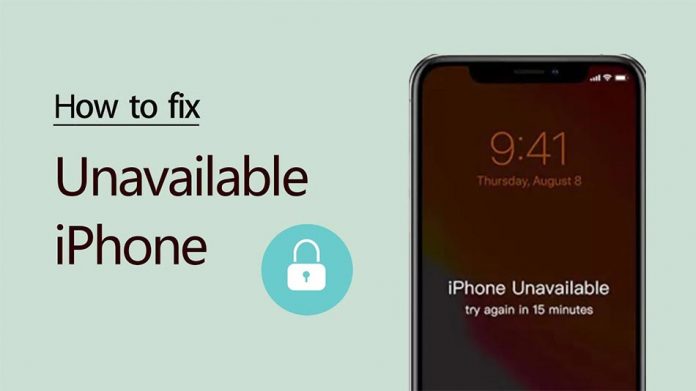Table of Contents
Sometimes iPhone users find themselves in a scenario where an iPhone is locked and he/she can only see “iPhone is Unavailable.” Indeed, it’s quite annoying especially when you are in a hurry and need to make an urgent call to someone. Do you know what causes the iPhone unavailable messages?
Trying to unlock your iPhone without entering the password is almost impossible. However, if you type an incorrect password too many times, it’ll display a dreaded “iPhone Unavailable” message – effectively locking you out until you can figure out the right password. In this detailed guide, we’ll show you how to fix iPhone unavailable on the lock screen. So, let’s keep going!
Why Does Your iPhone Say “iPhone Unavailable”?
One of the most common reasons behind what causes an iPhone unavailable message is that you typed the wrong password many times, resulting in a locked screen.
It’s just a precaution from Apple Company to protect your data, and if you put an incorrect password more than 7 times consecutively, it’ll lock the screen for at least five minutes. Putting an incorrect password more than 15 times may lead to an hour with a locked screen. However, if you have forgotten your iPhone password and need to unlock this phone urgently, there are several methods to do so. So, don’t panic, and have a look at how to fix iPhone unavailable.
1 – Fix iPhone Unavailable with the Erase Option
The first and most immediate method on how to fix iPhone unavailable is “erase iPhone.” As a first step, make sure that your iPhone is running iOS 15.2 or later. In addition, you’ll need to know your Apple ID password and have access to a cellular or WiFi network. After you’ve double-checked everything, you may delete everything from your iPhone by doing the following:
- On a “Security Locked Screen,” Tap Erase iPhone (Bottom Right Corner)
- Enter Your Apple ID Password
- Now Tap to “Erase”
- Confirm Your Action by Tapping on “Erase” and You’re Done
2 – Use 4uKey to Unlock an iPhone
Using Tenorshare’s 4uKey iPhone Unlocker is our next iPhone unavailable fix, which is a tool designed to solve these kinds of problems. Very much like any other solutions mentioned below, 4uKey offers a wide range of features that may be beneficial for iPhone users.
It’s designed to remove your Apple ID from an iPhone without the need for a password and moreover, it has the capability to remove the Screen Time Passcode within a matter of seconds. So, how to fix iPhone unavailable screen using 4uKey?
- Download and install 4uKey on your computer
- Launch the software and use a USB-to-Lightning Cable to connect your iPhone to a computer
- Click “Download Firmware” and now choose a destination to save files.
- There must be at least 7GB of free space in your computer for this to work
- Now wait for a couple of minutes and a screen will appear to inform you that the Screen Lock has been successfully removed.
- You are all set to restore your iPhone from the backup.
3 – Unlock an Unavailable iPhone Using “Find My iPhone”
Our last iPhone unavailable fix is quite helpful if you don’t have your iPhone in your hands physically. For instance, if a family member took your iPhone on vacation while you remained at home and they forgot the password you provided them, you’d be in a problem. If fixing is impossible, you may still restore the iPhone to factory settings if you have an Internet connection and have your Apple ID information.
This approach, as the name implies, erases the iPhone, permanently erasing all information that may have been saved on it. Resetting to factory settings is the only option in this case, or restoring from a backup, which might be difficult if you don’t have your hands on it physically. Here is how to do it:
- Open Your Computer
- Go to Browser and Type iCloud.com in a Search Bar
- Now Sign-in with Your Relevant Apple ID
- Choose Now “Find My iPhone”
- Click on “All Devices”
- Now Click on “Erase iPhone” and Confirm it
- It’ll Remove all iPhone’s Data and Return to Factory Settings
The Final Word
Entering the wrong password many times will definitely result in locking your iPhone screen. However, if you are looking for how to fix iPhone unavailable screen, the methods mentioned above can help you unlock it with ease. It’s recommended to set a password that is easy to remember so that next time you won’t face such a problem. That’s all, folks! If you have any questions or concerns, you may drop your thoughts down below!