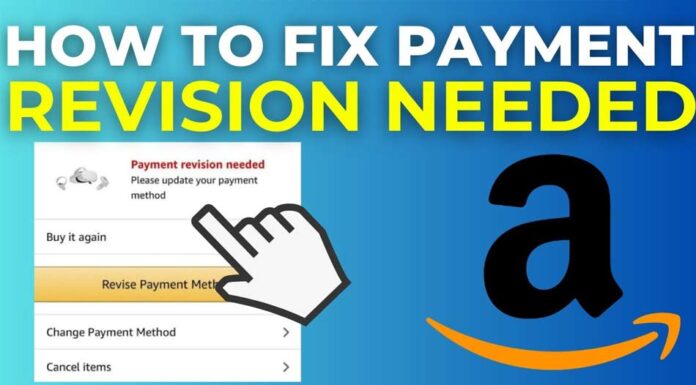Table of Contents
You would obviously avoid the common mistakes when it comes to buying a brand-new laptop. However, even if you’ve had your laptop for a while, the tips and recommendations below for keeping your laptop battery running longer will be useful. Performing little bit changes in the settings may keep your laptop battery much more efficient, and hence, you may avoid accessing your power cable or an AC adapter to recharge it. Keep following the tips or tricks to get the most out of your laptop battery.
Turn On Battery Saver Mode
Windows shows your battery level in the taskbar when you are operating your laptop in battery saver mode. To ensure any power-saving measures are enabled, you’ll need to click on a laptop battery indicator to check. If you’re not gaming, editing photos and videos, or doing other tasks that demand a lot of battery power, you wouldn’t notice much of a difference until you encounter a significant decrease in performance.
Multiple Tools to Maintain Battery Life
A wide range of laptop battery maintenance tools is available from a variety of manufacturers. Depending upon the type of the battery, they can occasionally provide various options. They have utilities incorporated into the operating system as well. Therefore, the state of your laptop battery may be monitored using such tools. These tools, moreover, may educate you about how much battery a laptop has and how long it will take for a laptop to charge completely.
Lower the Brightness
You will surely consume too much power when you put the brightness up a lot higher. So, if you have a little power already, you may decrease the brightness. Furthermore, the brightness of the screen is really the main component that consumes a lot of battery power. Don’t lower your brightness too much, though, since that can fatigue your eyes. Another approach is to switch off adaptive brightness and manually regulate the system. This doesn’t save a lot of energy, though.
Prefer Unplugging Unused Peripherals
We also advise you to remove all the unused peripherals or accessories that are attached to your laptops but you’re not using – such as an external hard drive, a mouse, and a camera. In addition to this, the cable draws power from the peripheral itself when you don’t use it, even if you transfer data between your gadget and your laptop. This is a clear drain on the battery of your laptop.
Keep Your Laptop Cool
In order to avoid Replacement Battery too often, you’re requested to keep your laptop cool. In the short and long term, using your laptop in a very warm environment (like directly under the sun) may play a vital role in reducing the overall battery life meaningfully. Besides, frequent and intense shutdowns due to heat also reduce the battery’s lifetime. So, it’s highly recommended to keep your laptop cool as much as possible.
Avoid Plugged-In All the Time
Sources suggest that laptop users should not always have their laptops plugged in. It was found that laptops that are continually plugged into have fewer cycles as compared to those that maintain their batteries between 15% to 85%. Don’t feel the necessity that your battery must constantly be changed completely – as it’s not mandatory. Well, certain laptops may be charged with the smart charging mode, in which case you may be able to preserve the battery intact.
All in all, you can minimize laptop battery life and get the most out of it by following these 6 tips. We hope these recommendations are sufficiently basic and beneficial for you. Consider getting a replacement battery when your laptop battery is older than 4 years. This is indeed important, especially if you want to stay and work on time on your laptop.