Table of Contents
Is your MDM-restricted iPad giving you a hard time? Such iPads are primarily controlled by MDM administrators who restrict some features on them. Whether you have bought a secondhand MDM-restricted iPad or left your company whose devices were MDM-restricted, you’d be unable to use most of the basic functions. So, you might be searching about how to remove MDM from your iPad.
Don’t fret; this article discusses how an MDM lock works and how to remove it without jailbreaking your iPad.
- How does MDM work on your iPad?
- How to Remove MDM from iPad?
- Remove MDM from iPad via Settings without Computer
- Remove MDM from iPad without Password
- Wrap Up
How does MDM work on your iPad?
Mobile Device Management (MDM) is a software that organizations use to secure, configure and control devices like smartphones, tablets, and desktops. It restricts certain features of your device as a part of its cybersecurity measures.
If you have the password to the MDM lock on your iPad, you can use it to remove the restrictions and use it freely. However, if you’ve bought a secondhand iPad with an MDM lock, getting the password from its previous owner may not be an option.
Jailbreaking your iPad could remove the lock but will also endanger your iPad to hackers by removing crucial iOS security layers.
That being said, you don’t need to worry because we know how to remove MDM from your iPad safely.
How to Remove MDM from iPad?
Remove MDM from iPad via Settings without Computer
(Note: If you don’t know the password to the MDM lock, your only chance at unlocking it without a computer is to contact the school/organization that set it on your iPad.)
This is how to remove MDM from iPad if you have the password but without a computer:
Step 1: Go to Device Management on your iPad.
Open the Settings application on your iPad and click on the “General” tab. Next, click on “Device Management” from the given options.
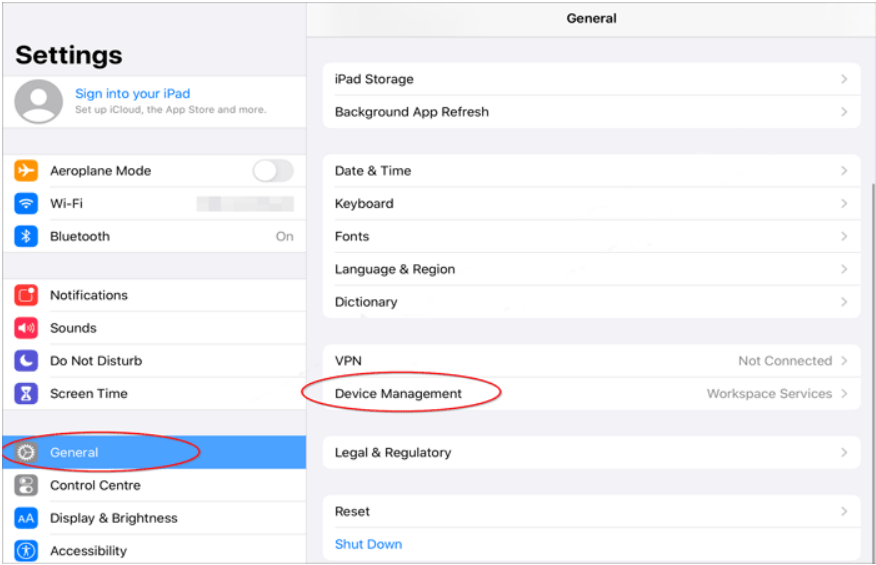
Step 2: Remove the lock.
Click on “Remove Management.” You’ll be asked to enter the administrator password. Once you enter the password, the MDM lock will be removed.
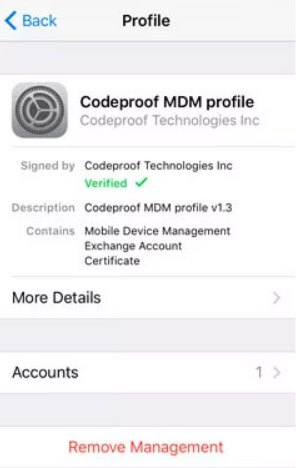
Remove MDM from iPad without Password
(Note: You’ll need a computer for this method.)
If you’re wondering how to remove MDM from your iPad without having its password, we have just the reliable and easy-to-use tool for you.
Here’s how to remove MDM from iPad using iMyFone LockWiper.
Step 1: Install iMyFone LockWiper
Install and launch LockWiper on your computer. Choose “Bypass MDM” from the given options.
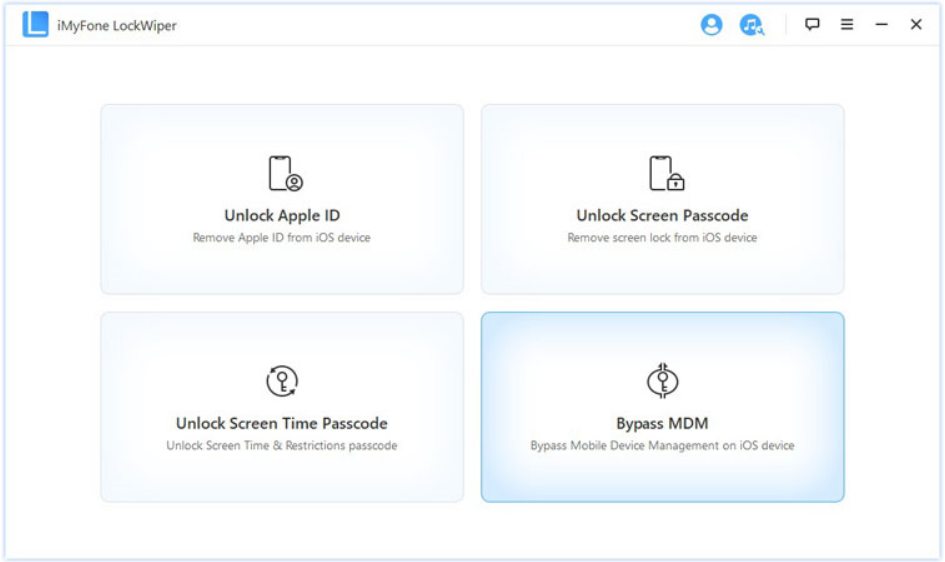
Step 2: Connect your iPad and computer
Connect your MDM-locked iPad to your PC so that LockWiper can detect it. Once the software detects it, click “Start to Bypass” to start the Bypass MDM process.
If your iPad is open on the MDM lock screen, the process will begin without a hitch. However, you’ll need to reset your iPad if the MDM lock screen doesn’t open.
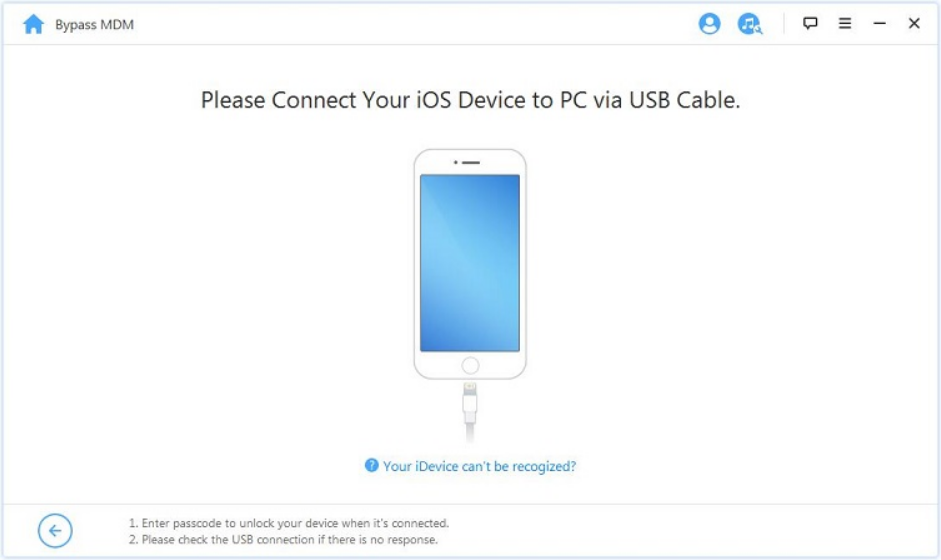
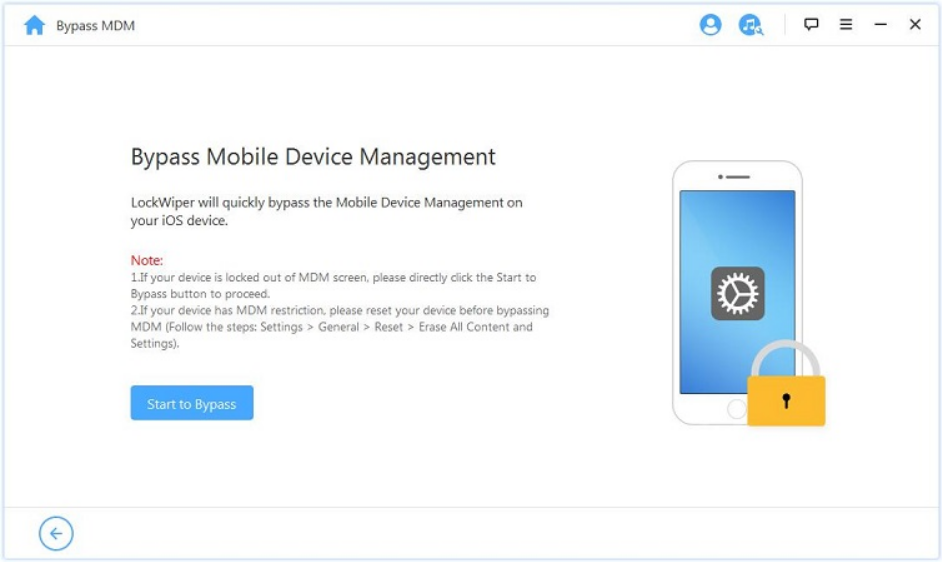
Step 3: Go to the Remote Management lock screen.
Reset your device and follow its setup instructions, e.g., language, region, WiFi, etc., until you reach the Remote Management lock screen.
When open, click “Already Done.” This will begin the process of removing the MDM lock from your iPad. Ensure your iPad is connected to the computer throughout this process.

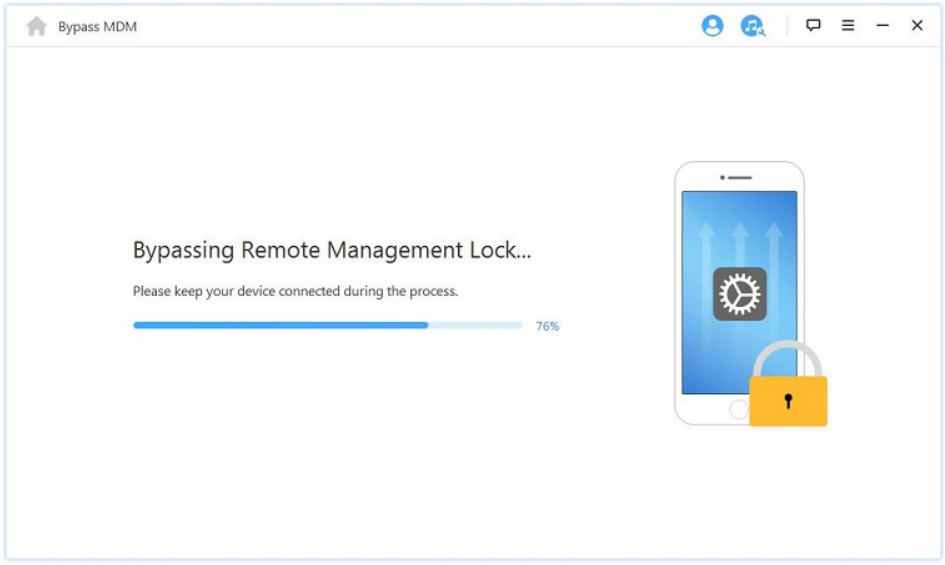
Once the process completes in a few minutes, all the MDM restrictions will be removed from your iPad.
The first method may look easy, but if you aren’t in contact with the MDM administrator who locked your iPad, the method is useless. Even if you know the administrator, they may not always agree to give you the password.
Compared to that, LockWiper is an efficient, hassle-free method that lets you use your iPad without any interference from the MDM administrator. In addition, if you get LockWiper, you’ll get access to many more features besides removing MDM locks from your iPad.
You’ll also be able to unlock your Apple ID, Screen Passcode, and Screen Time Passcode. This makes LockWiper the clear winner among the two methods.
Bottom Line
An MDM lock can ruin the whole iPad experience. The administrator may not always be available to give the MDM password, and jailbreaking your iPad is not worth exposing your device to hackers.
Now that you know how to remove MDM from your iPad using LockWiper, you don’t have to depend on the administrator for the password. Check out iMyFone for more details on LockWiper and its other exceptional tools to solve different issues related to your device.
Get the free trial and upgrade only when you love it!















