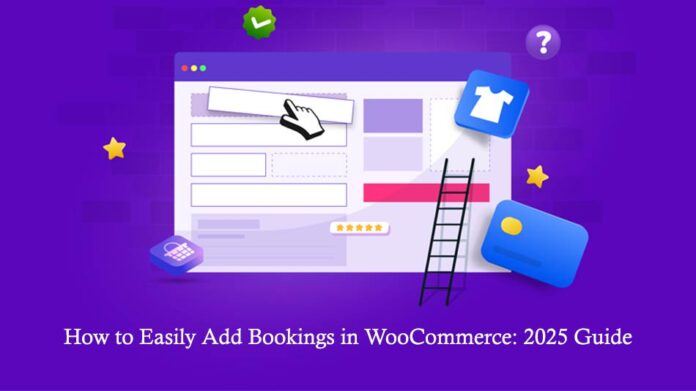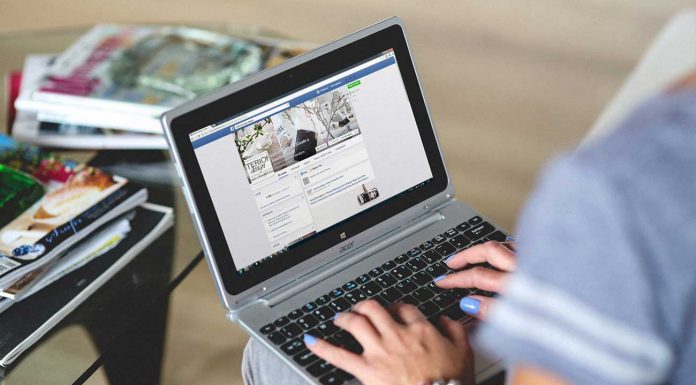Table of Contents
Adding bookings to a WooCommerce store allows businesses to sell time-based services or scheduled items directly through their site. Whether it’s for a doctor’s appointment, rental equipment, or salon visits, the ability to accept and manage bookings online is now a requirement for many store owners.
WooCommerce on its own does not support appointment functionality, but with the right plugin, this limitation can be removed. The WooCommerce booking & appointment plugin by Extendons provides a structured method to add time slots, availability rules, and date-based controls within your store.
This allows customers to view open slots and book according to their need. Everything works through the store’s product pages, giving buyers a direct path to book without any back and forth. This guide shows how store owners can add booking functions properly in 2025 using reliable tools built for WooCommerce.
Adding the WooCommerce Booking Plugin to Your Store
Before you start using the WooCommerce bookings plugin, you first need to install it. And before you start panicking, don’t worry, the process is pretty direct. All you need to do is follow the steps below to activate the plugin on your site:
Step 1: Download the plugin ZIP file
If you have purchased the plugin from Extendons, log in to your account and download the plugin file. It will be in a ZIP format. Make sure not to extract the file after downloading.
Step 2: Go to the WordPress dashboard
Open your WordPress admin panel. On the left sidebar, go to Plugins > Add New. At the top, you will find the Upload Plugin button. Click on it.
Step 3: Upload the plugin ZIP
Now click on Choose File, locate the downloaded ZIP file for the WooCommerce booking plugin, and select it. Click Install Now.
Step 4: Activate the plugin
Once WordPress finishes installing the plugin, click Activate Plugin. Now the booking for WooCommerce plugin is active on your site.
Step 5: Access the booking settings
You will now see a new menu under WooCommerce titled Bookings. This is where you will manage all your WooCommerce appointments, booking rules, and schedules.
Step 6: Check WooCommerce compatibility
Believe it or not, many plugins out there tend to not be compatible with WooCommerce, or at least with certain versions of WooCommerce. At times you also need to check the plugin version to make sure that they are compatible.
Step 7: Configure general settings
Go to WooCommerce > Bookings > Settings. From there, you can set up the booking duration, time slots, and various other booking related options. You can control how any form of booking is created or managed in your store through these settings.
With the plugin installed and settings configured your store is ready to accept bookings. This setup gives you a basic framework to begin adding booking products. The next steps will involve creating booking products and assigning availability, time slots, and pricing.
The WooCommerce booking plugin is designed to fit into your store’s backend without needing extra configuration files. Once active, it lets you manage all types of WooCommerce appointments and booking products from one dashboard.
Why Does Your Store Need a WooCommerce Bookings Plugin
Lets You Accept Online Appointments Without Manual Work
There is no need for phone calls or manual confirmation with this plugin. This reduces errors. It keeps everything inside the system. Each booking is saved with time, date, and customer info. You just manage it from the dashboard.
Makes Availability Clear to the Customer
When using booking for WooCommerce, customers can only book based on the time slots and availability you set. There’s no double-booking. No confusion. It shows what’s available. It hides what’s not. That means fewer customer complaints and less back-and-forth.
Automatically Blocks Time When a Slot Is Taken
Once a time is booked, that slot becomes unavailable. The system removes it from view. You don’t have to update anything yourself. It prevents overbooking and keeps your schedule accurate. Customers won’t choose a time that is already taken.
Supports All Kinds of Services or Rentals
This plugin is not limited to one industry. You can use WooCommerce appointments for salons, doctor visits, rental services, online consultations, training classes, and more. It works for anything that needs a time slot or scheduled access.
Built to Work with WooCommerce Products
You can turn any regular product into a booking product. It’s native to WooCommerce. That means it supports product pages, cart rules, coupon codes, and payments. You don’t need to install extra systems to make bookings work.
Helps You Control Business Hours and Breaks
The plugin allows you to set booking availability by the hour, day, or week. You can block days off. You can create breaks between bookings. It keeps your calendar realistic. This protects your time and prevents overload.
Brings in Prepaid and Confirmed Bookings
When a customer books, they also pay. That means fewer cancellations. Every time slot is secured by payment. This protects your revenue. You get paid before the appointment even starts. It also reduces last-minute no-shows.
Lets Customers Choose the Exact Time They Want
People like to choose when they want a service. WooCommerce bookings let them pick their preferred slot from available times. This improves the customer’s experience and reduces pressure on your support team.
Top 5 Plugins for WooCommerce Bookings in 2025
1. WooCommerce Bookings and Appointments by Extendons
Best used for appointments, rentals, and room scheduling.
This WooCommerce booking plugin comes with its own calendar view. You can create time slots, add extra options like Wi-Fi or meal add-ons, and apply flexible pricing for adults or kids. Works with Google Maps to show exact location. Supports multiple room booking in a single order. Includes automated email reminders. Comes with full WPML support.
Limitation: Takes time to configure but includes full setup instructions.
2. WooCommerce Bookings by Woo
Ideal for simple appointment handling.
Lets you add calendar-based scheduling. You can set fixed time slots and sync with Google Calendar. Limit how many bookings happen at once.
Limitation: No support for group bookings or service add-ons.
3. YITH Booking and Appointment for WooCommerce
Used where more complex booking setups are needed.
Allows booking by hour or day. Lets you assign bookings to staff or resources. Add availability rules and show bookings on a calendar.
Limitation: Setup is harder for users new to WooCommerce.
4. Bookings and Appointments by PluginHive
Best suited for hotels, rentals, or travel services.
Allows both daily and hourly scheduling. Sends booking details over SMS or email. Can sync with Google Calendar.
Limitation: Some functions only come in premium plans.
5. Booking & Appointment Plugin by Tyche Softwares
Works well for clinics, salons, or local services.
Lets you create time slots, mark holidays or blackout days, and send confirmation emails. Supports iCal integration for calendar sync.
Limitation: UI is basic and lacks advanced design options.
Conclusion
Adding booking functionality to your WooCommerce store is now part of running any time-based service business. With plugins like the Extendons WooCommerce booking system, you can set booking rules, control availability, and accept payments in advance without building anything from scratch.
It works with the existing product system and gives you a central place to manage everything. Whether you are offering appointments, rentals, or event slots, the right plugin allows WooCommerce to handle bookings the way modern stores require.