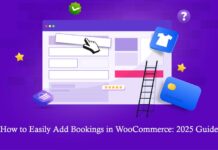Table of Contents
Emails are the breath of life for every business or industry. For this, Gmail, Google’s professional email hosting service, is the most commonly used platform globally. Bulk emails for business are sent out very often, and it is very quick and easy to set up a Gmail account for your business.
To get started, you would need to visit Google Workplace and simply follow the prompts on your screen. To finish setting up, you will need to input your domain and your payment details.
Google Workplace enables you to connect to your domain and create a new professional Gmail account. It is by far the best platform for increasing productivity, easing correspondence, and facilitating collaboration.
Want to set up a Gmail account for your business? This article covers everything you need to know to get started.
What is a Business Email Address, and Why You Need it?
More often than not, beginners use free business email accounts without a domain. Anybody can create similar generic email accounts, making it difficult for customers and other businesses to distinguish them from authentic email addresses. Moreover, they do not reflect professionalism and may even cause significant losses for your business.
Thus, if you’re a business owner, here’s why you need to set up a dedicated Gmail account for your business:
- It is more professional.
- A custom email address is short and straightforward.
- It reflects legitimacy and helps earn the trust of customers.
- Custom email addresses help promote your brand while sending out bulk emails.
To top it all, they are absolutely free! So why not just get one? If you intend to do serious business and gain the trust of your customers and partners, you must hop on the bandwagon immediately.
What Do You Need to Create a Business Email Address?
There are a few specific requirements for setting up a business account on Gmail. The primary things you will require are the domain name and a website. Next, you will need an email service provider that monitors your business emails. Once this is sorted, you can start setting up your Gmail account.
Here are the quick and easy steps that you must follow to set up a Gmail account for your business.
Open Workspace and to Get Started
Gmail for business is a facility offered by Google Workspace only, which is why you need to set up your business license to gain access to Google’s productivity suite. The prompts on the screen take you through getting your license to get you started. Select a plan according to the needs of your business and commence.
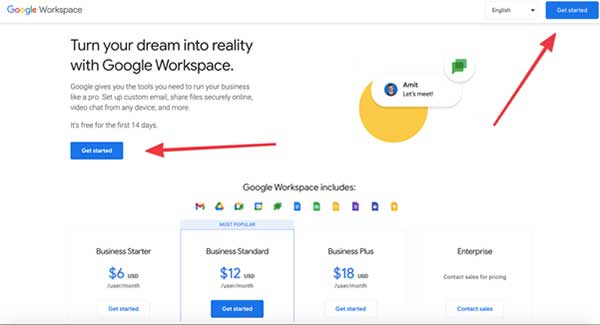
Click on “Get Started” to start your registration process. Next, sign up on Gmail by filling in your basic details, including your company name, number of employees in the company, and email address.
Input Your domain
Once you have set up Google Workspace, you move on to setting up your domain name. Now, remember that you are setting up a professional Gmail account, so it must comply with your brand. Therefore, choose an email domain matching the name of your company’s site domain. You can either set up your domain name or verify an already existing one on Google.

To set up a new domain name, head over to Google Domains, the default domain registrar. It offers a seamless user experience in selecting a domain for your account.
To verify an existing domain, enter the domain name when asked while setting up your Gmail account. Google can now access your domain name. Next, you will have to visit Google Domains to enter MX records for Workspace to leverage into the DNS.
Create Your Email Address
You are done with the essentials. Now is the time to choose your email address and set a password. Remember that the email address must be the same as the Google username for your professional email account. This email would appear across your Google Workspace apps and services.
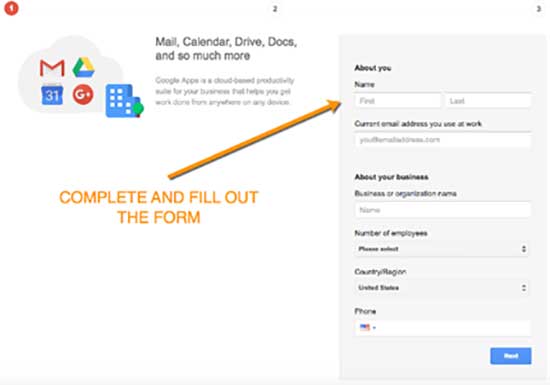
You can choose an email address that is suitable for your business or brand in some way you prefer. Once you have entered the details, select “Agree and Continue.”
Make the Payment
Google Workspace requires a paid license. Thus, you will need to enter your payment details to complete the purchase and start using its services.

However, if you’re unsure about purchasing without trying it out first, G Suite Business comes with a 14-day trial period. Your paid subscription will start only after the free 14-day trial period ends. So, if you do not wish to continue, you can cancel your license within the trial period without having to pay a penny.
Steps after Setting Up Your Gmail Account for Business
Once you have set up your new business Gmail account, you can access Google’s productivity and collaboration tools suite through it. As per requirements, you can do any or all of the following to make life easier with Gmail for business.
- Migrate email to Gmail: Visit admin.google.com and visit the Setup section of the Apps category. Save the changes to the User Email Uploads and return to Gmail. Go to Settings and start importing your emails.
- Customize your email: With Gmail, customize your email account in the most convenient way. You can even add a profile picture and create a custom email signature, among other exciting features that Google offers.
- Add new users: If you wish to create Gmail accounts for your employees, you can visit Google Domains and follow the steps after the Add New option from the Email menu.
- Supercharge Gmail with apps: You can boost your product options using the best email apps for businesses under Gmail.
Often people search for buying bulk Gmail accounts for their business instead of buying cloud storage from Google. If you need to buy a bulk Gmail account for business, you can check our service.
To Sum Up
Starting a business account with Gmail is one of the best things you can do to boost your business. It can have a significant positive impact on your brand and help you sustain your business. Additionally, sending out emails for business can help promote your brand and build ever-lasting relationships with fellow business partners.