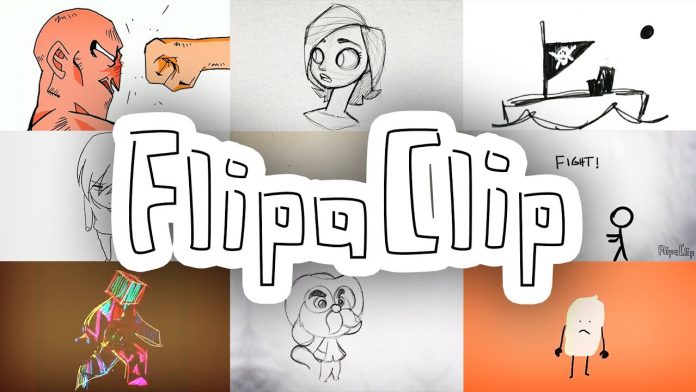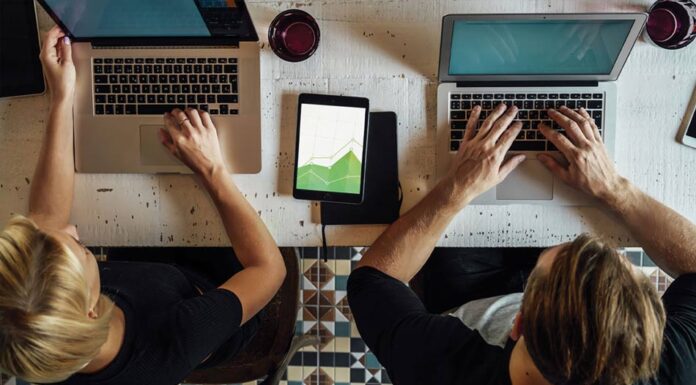Table of Contents
Do you love creating cool animation and effects? In that case, you should check and see the software called FlipaClip. This application was made specifically for Android and iOS. The FlipaClip app is also one of the most highly-rated apps both on Google Play Store and Apple AppStore.
You might think that making animation is hard, but using this software, you can basically make an animation like a pro even without extensive experience. The developers have focused on making this app-friendly so that everyone will be able to use and create a great animated video.
The FlipaClip app has also a lot of tools for creating beautiful animated videos. So that you can creatively apply the animation you wanted. To download this app, you can simply go to PlayStore or AppStore and download it from there.
Some of you might be wondering if there’s a version of FlipaClip for PC Windows or Mac. However, if you search for it, you won’t get any results. But don’t be sad since there’s a way to use this animation app on your computer.
Also Read: Custom Software Development – Does Your Business Need It
In this article, we’ll focus on the installation of the Android version of the FlipaClip app. But first, you need an emulator program. And we recommend using only the best and most popular one for emulating this app – The BlueStacks and Nox App Player.
You don’t need to install both, just choose any of the following. You can’t go wrong using any of them since they are both fast, safe, and reliable emulator.
How To Install BlueStacks And Use FlipaClip
BlueStacks is one of the earliest emulators made for the Android Operating System. Making it one of the most reliable due to its age and continuous updates.
If you wanted to use the BlueStacks emulator, you can simply go and check their website by a simple google search. Once you are inside its website, hover your mouse and then click the download button.
Also Read: Best Android Spy App for Parents
Save the installer of the BlueStacks and then run it later once you finished downloading it.
After that, the new window will appear. Accept the Terms and Conditions so that you can proceed to the next step.
Find the button indicating for the installation and then click it. You need a stable internet connection since the BlueStacks installer will connect to its server to download the necessary files into your computer.
If the installation is successful, double click the BlueStacks icon and start connecting your Google Play Store account into it. Make sure to provide only a valid account to continue.
After that, open the Google Play Store and search for the FlipaClip app. Now, click the download button and this will automatically start the installation.
Finally, you can run the FlipaClip in your computer running a Windows or Mac once you have completed the installation.
How To Install Nox App Player And Use FlipaClip
Nox App Emulator is also a perfect choice for running FlipaClip. This emulator is the preferred choice by gamers since the game runs fast within it. Apps will also run in this emulator smoothly.
If you want to use the Nox App Player, you have to visit their website. Just google it and you’ll be able to find it easily.
Download the installer and save it somewhere you can easily find later. Once the download has finished, double click the setup file and start accepting its Terms and Conditions.
Now, click the button called “Install”.
After the installation, find the shortcut on your computer and then run it. Unlike BlueStacks, it won’t automatically ask for your Gmail credentials.
So, you have to locate and open the Google Play Store manually. Now enter the details of your account in Gmail and you’ll get access to it.
Search for the FlipaClip and once you found it, click the install button. The installation time depends on whether you have a fast or slow connection so be patient. After that, you can now use this animating app on your computer.
Troubleshooting Emulator And FlipaClip
Just in case you bump into a problem, you can fix the issue with the following simple steps:
- You must install the latest version of .Net Framework or just update it. You also need to install the Visual C++ x86 or x64 depending on the Operating System bit. Also, note that this is for Windows OS only. No need to do this on Mac.
- The graphics driver of your laptop or computer must have the latest one
- You also need to update drivers of NvDIA or AMD on your PC.
- If your computer lags, try enabling the Virtualization Technology that can be found in the BIOS settings.
Doing the following will fix most of the issues. However, if you still encounter some problems, you have to contact the developers of the emulator and ask for their help.
Conclusion
Even though the FlipaClip app is for Android and iOS only, you can still run it on a computer with the help of the Android emulator. Now, you can enjoy creating animation with FlipaClip from your Windows or Mac even without having a smartphone or tablet.